If you are wanting only your screen capture to show with your audio, and have no camera portion, here are the steps to follow.
When setting up to record, choose 'none' for the video selection, select your microphone for audio, and choose only 'capture main screen'.
Then, start a recording.
Then, start a recording.
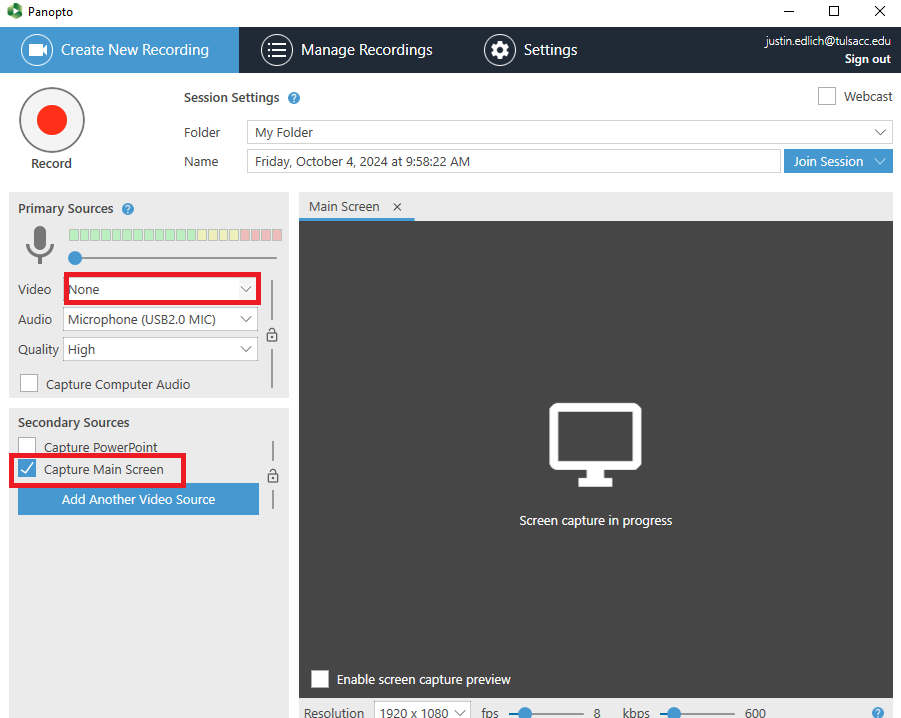
Once the test recording is done and uploaded, you can embed it in your course using the 'Panopto Video Embed' tool under Content Market.
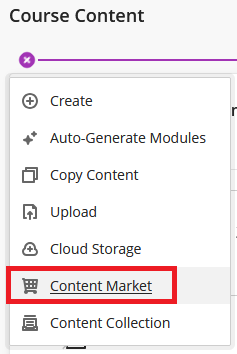
 ...and there we have it! No camera portion intruding into your screen capture- just your screen entirely, and your microphone audio.
...and there we have it! No camera portion intruding into your screen capture- just your screen entirely, and your microphone audio.Was this article helpful?
That’s Great!
Thank you for your feedback
Sorry! We couldn't be helpful
Thank you for your feedback
Feedback sent
We appreciate your effort and will try to fix the article