faculty can send this article to students with this issue.
Once you have created your video in Panopto, at the top of your screen there is a gear icon for settings- click there.
Once you have created your video in Panopto, at the top of your screen there is a gear icon for settings- click there.
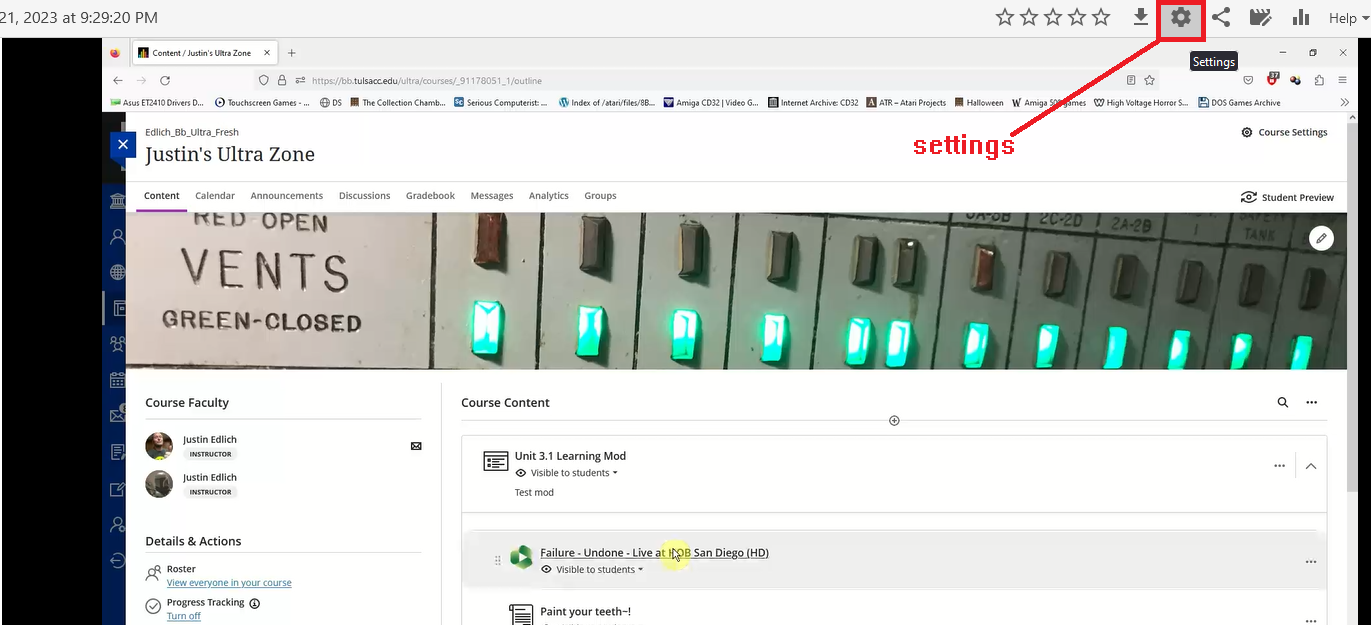
On the settings page, click on "share". Then, under "who can access this video", click "change".
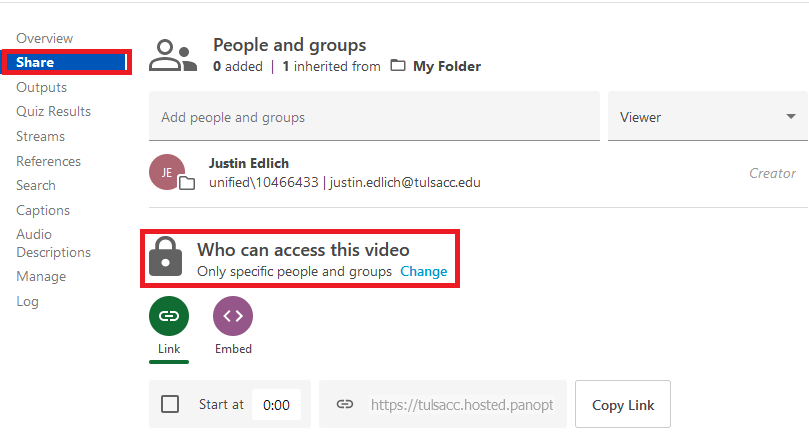
There, you can make the change to "anyone in your organization who has the link, though it remains unlisted until the link is shared.

Your video now no longer requires requests to access.
Was this article helpful?
That’s Great!
Thank you for your feedback
Sorry! We couldn't be helpful
Thank you for your feedback
Feedback sent
We appreciate your effort and will try to fix the article