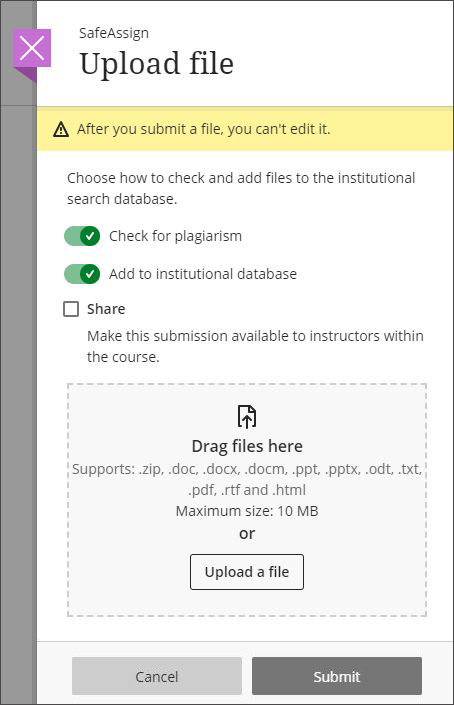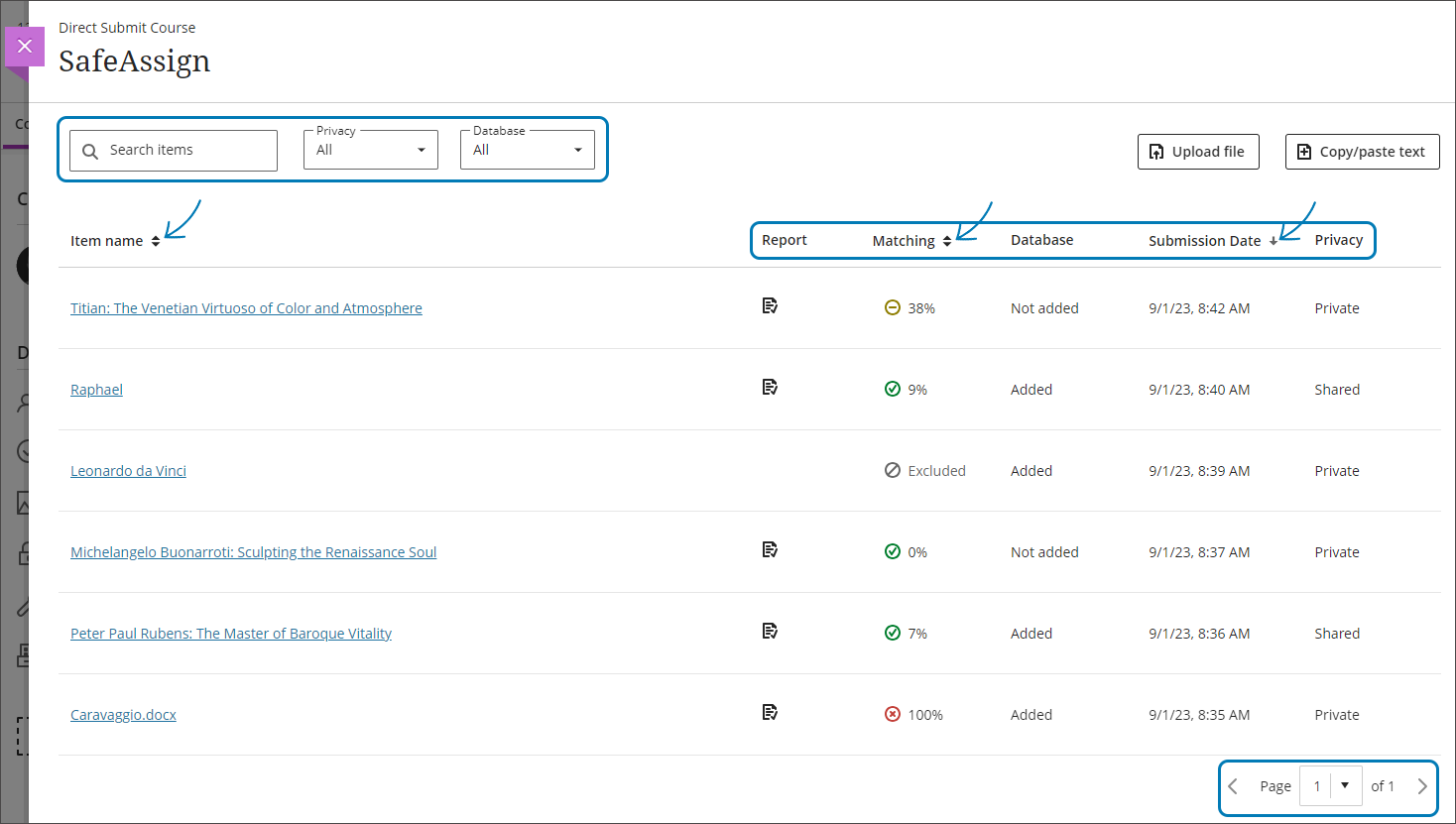DirectSubmit allows you to add quickly add resources to the institutional database that aren't already available in SafeAssign. You can also use it as a private library of content you believe students might copy from, or to submit content on behalf of a student for originality testing.
- From the Content page of a course, under Details & Actions -> Books & Tools, select View course & institution tools.
- Under Instructor tools, select SafeAssign.
- Choose how to submit your content:
- Upload file: Drag and drop a file or browse to a file on your device. Use a ZIP file to upload multiple resources at a time.
- Copy/paste text: Enter a title and paste your text into the Text box.
- Select upload options:
- Check for plagiarism: Processes the submission and generates the Originality Report. When turned off, the submission is processed but a report isn't generated.
Turn this option off when you don't require a report but want to compare all future student submissions against the uploaded resources.
- Add to institutional database: When turned on, submissions are added to the institutional database.
- Share: When selected, others with appropriate grading privileges can access this submission from this course. If private, only you can access it from any course.
- Check for plagiarism: Processes the submission and generates the Originality Report. When turned off, the submission is processed but a report isn't generated.
- Select Submit. You return to the SafeAssign page where you can monitor the processing. When complete, you can view the Originality Report.
Ultra: View SafeAssign submissions for a course
From the SafeAssign page, you can view all your SafeAssign submissions and any shared by other instructors. Filter and sort the list as needed. Select the SafeAssign Originality Report button to open the report for a submission.
More on SafeAssign Originality Report
Was this article helpful?
That’s Great!
Thank you for your feedback
Sorry! We couldn't be helpful
Thank you for your feedback
Feedback sent
We appreciate your effort and will try to fix the article