For your convenience, newly created courses in Blackboard have a link on the course menu labeled “Course Materials.” If you are unfamiliar with the Barnes and Noble “First Day” course materials, you can view the student information and watch the training video on the TCC web page. In the video, students are directed to click on the “Course Materials” link on their course menu.
Make the Link Visible to Students
If you use the Barnes and Noble, First Day, Inclusive Access Materials, click on the chevron next to the word Course Materials and click the “Show Link” link to make the link available to students.

Delete the Link
If you do not use these materials, you can leave the link alone; it is not visible to students, and you can ignore it, or you can click on the chevron and then the “Delete” link to remove the link from the course menu.

Creating the Link
If the Course Materials link is not in your menu, you can add it by first clicking the "Add Menu Item" button at the top of the Course Menu. Then select "Tool Link."
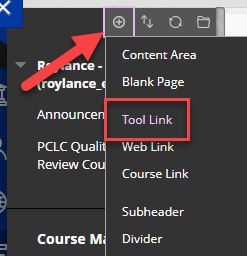
A box labeled, "Add Tool Link" appears. Give the link a name (such as "Course Materials"), and in the Type dropdown menu, select "Course Materials." Check "Available to Users" to make the link visible to students.

Please note that it can take 24-48 hours for the materials to first show after creating the link.
If you have questions, please get in touch with bbsupport@tulsacc.edu
Was this article helpful?
That’s Great!
Thank you for your feedback
Sorry! We couldn't be helpful
Thank you for your feedback
Feedback sent
We appreciate your effort and will try to fix the article