Some faculty teaching merged sections have reported challenges with sorting the gradebook by section. Sorting by section can be especially helpful when entering final grades, tracking attendance, or completing Starfish reports.
One way to manage this is by creating a text column in the gradebook.
Steps to create the Column
In either the Grades view or the Gradable item's view.
- Click the + to add an item
- Click Add Text Item.
- Enter a name for the column (e.g. Section Enrollment)
- You can choose to keep the column hidden from students
Steps to Assign Students to a Section or Group
- In the new column, enter the section number or subgroup descriptor for each student (just like entering a grade).
- Once entered, you can use the sorting arrows to organize students by section.
The image below is from the Grades view of the gradebook. You can use the sorting arrows to order by section number.
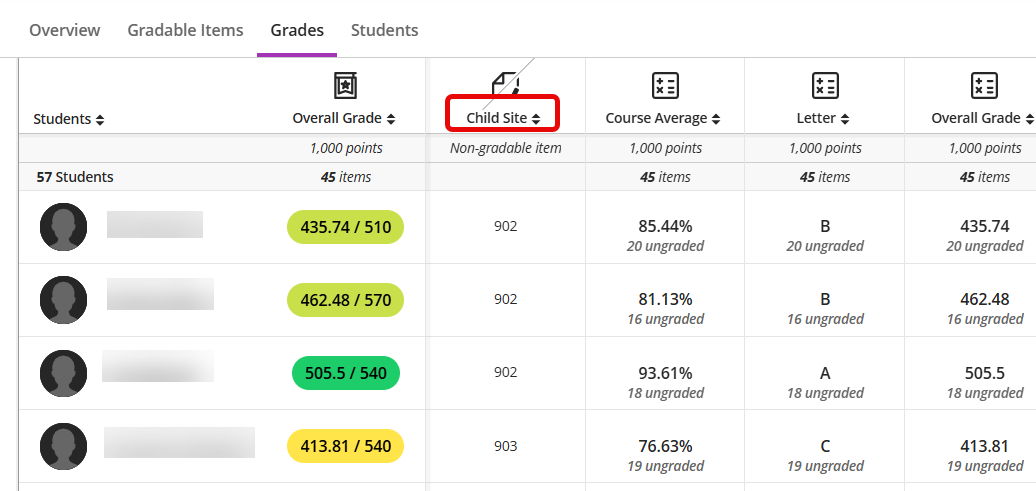
Was this article helpful?
That’s Great!
Thank you for your feedback
Sorry! We couldn't be helpful
Thank you for your feedback
Feedback sent
We appreciate your effort and will try to fix the article