Attention Edge Users!
Users of Microsoft Edge have been reporting that they are unable to download files from Blackboard. This is not just a TCC issue; it's happening to Blackboard users everywhere! Here are some ways to get around this problem:
NOTE: Normally, you'll select the ellipses (3 dot icon) found one the right hand option of the file. From here you can select the option to download the file, like so:

If this option fails:
1. Right-click to download the file
In Edge, right-click on the link to the file and choose Save link as... from the menu to save the file to your hard drive or open it in an application.
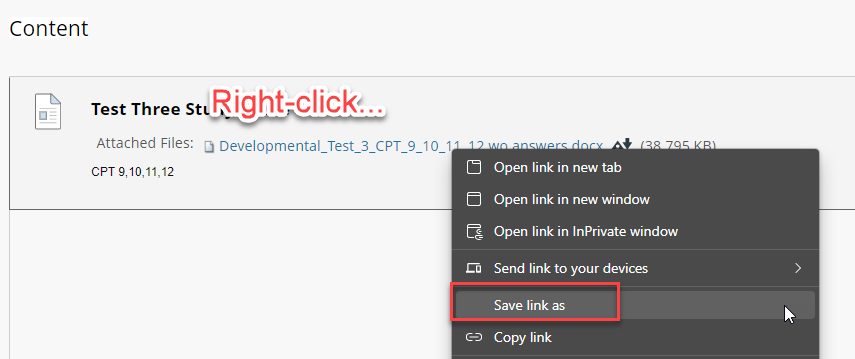
2. Change your settings in Edge
You can also change the settings in Edge to download Office files instead of opening them in the browser. To do that, click on the three dots at the top right of your browser, then choose Settings from the menu.

In Settings, click on Downloads.

Turn off Open Office files in the browser by clicking on the toggle button. When the dot is on the left and the background is clear, it's off. When the dot is on the right and the background is blue, it's on.

3. Switch to Google Chrome or Firefox
You can download the latest version of Chrome or Firefox and use them instead of Edge. Blackboard often works better in one of these browsers than Edge does.
If you still can't view or download Blackboard content, email us at bbsupport@tulsacc.edu.
Was this article helpful?
That’s Great!
Thank you for your feedback
Sorry! We couldn't be helpful
Thank you for your feedback
Feedback sent
We appreciate your effort and will try to fix the article